Configuring and Using Kubectl to Access PODs without a Browser¶
In the Libraries, we use Rancher for orchestration of our many Docker Containers and workloads of isolated networks.
As a result, most people just use Rancher for terminal access, but if you are used to working in a UNIX like environment,
this can be a headache. This describes how I connect to running pods using Kubectl.
Installing Kubectl¶
Before you do anything, you must install Kubectl. Directions for many operating systems can be found on the
Kubernetes website.
Configuring Kubectl¶
Configuring Kubectl is very easy but needs to be done for each Rancher cluster environment.
Login to Rancher and click the Cluster you want. Then, download the config for Kubectl by clicking Download KubeConfig:
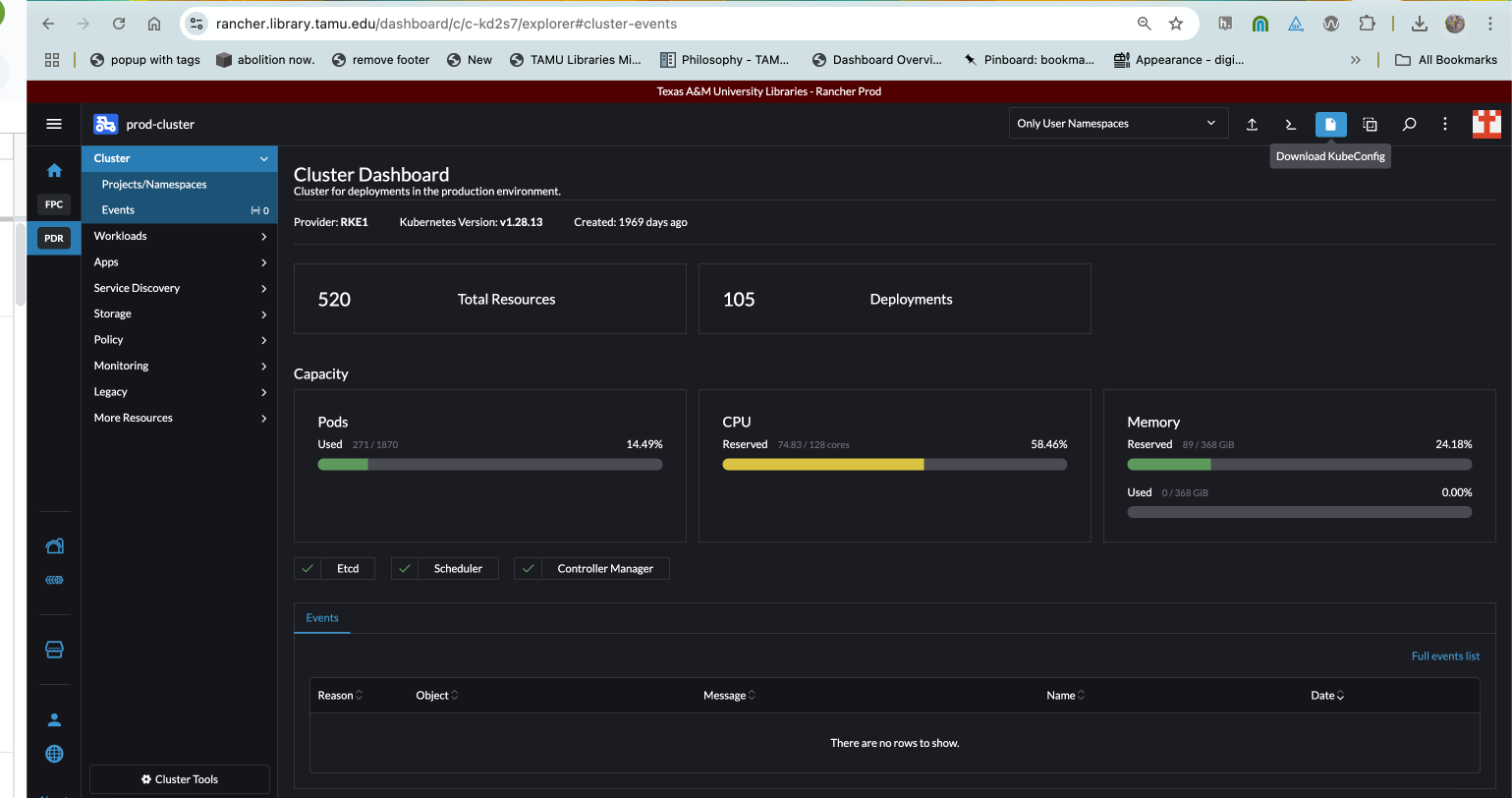
Once you’ve downloaded your various configs, but them somewhere like ~/.configs and add them to path. I do this
through my ~/.zshrc.
# Kubeconfigs
export KUBECONFIG=/Users/mark.baggett/.configs/prod-cluster.yaml:/Users/mark.baggett/.configs/dev-cluster.yaml:/Users/mark.baggett/.configs/pre-cluster.yaml
Switching Contexts¶
In order to connect to the right cluster, you must set your context. First, you can see your current context like so:
$ kubectl config get-contexts
CURRENT NAME CLUSTER AUTHINFO NAMESPACE
dev-cluster dev-cluster dev-cluster
pre-cluster pre-cluster pre-cluster
* prod-cluster prod-cluster prod-cluster
In the example, I’m on prod. To switch to pre I can:
$ kubectl config use-context pre-cluster
Switched to context "pre-cluster".
Connecting¶
Now, I need the id for my pod. To get it, I can find the ids of all pods in a workload like:
$ kubectl get pods -n cantaloupe
NAME READY STATUS RESTARTS AGE
cantaloupe-864ccd85fb-6xbh4 1/1 Running 0 24h
cantaloupe-864ccd85fb-7bnml 1/1 Running 0 24h
And I can connect to the second one like:
$ kubectl exec -it cantaloupe-864ccd85fb-7bnml -n cantaloupe -- /bin/sh